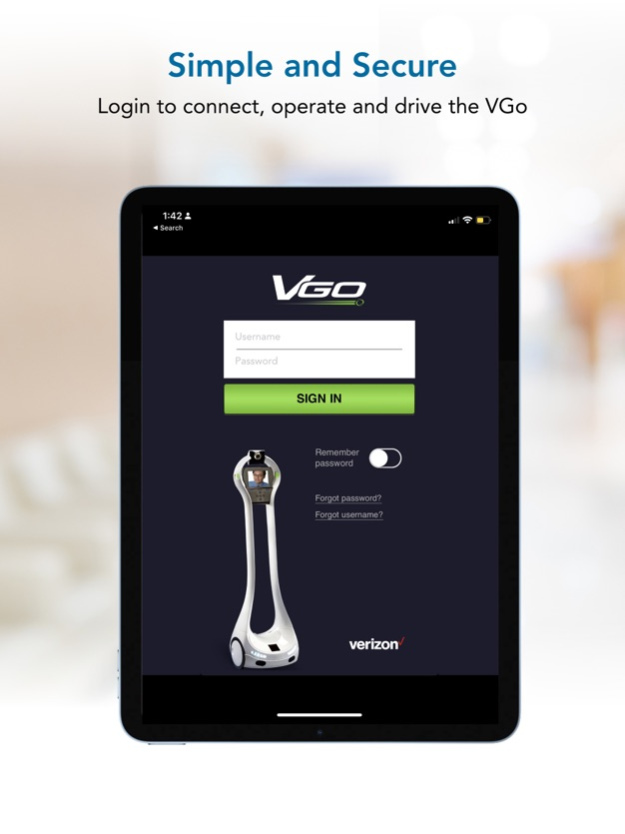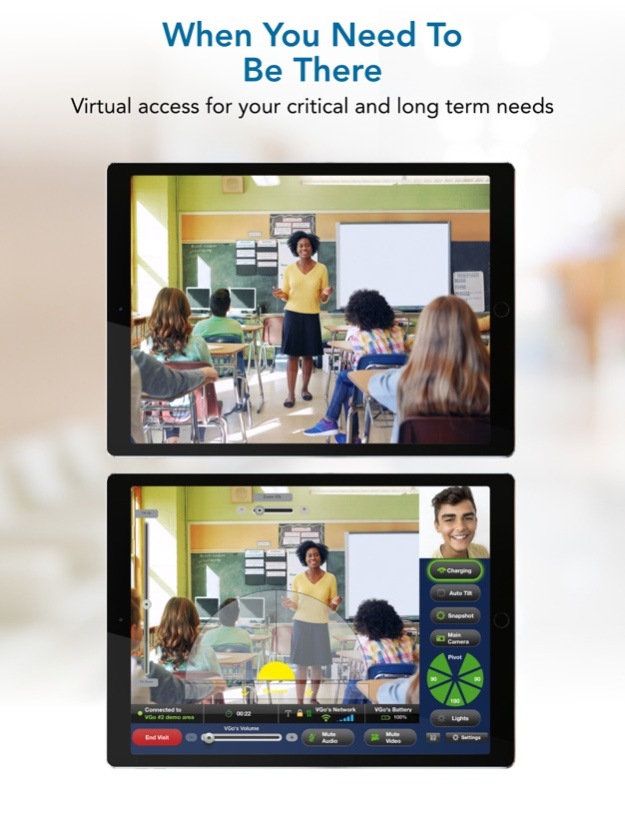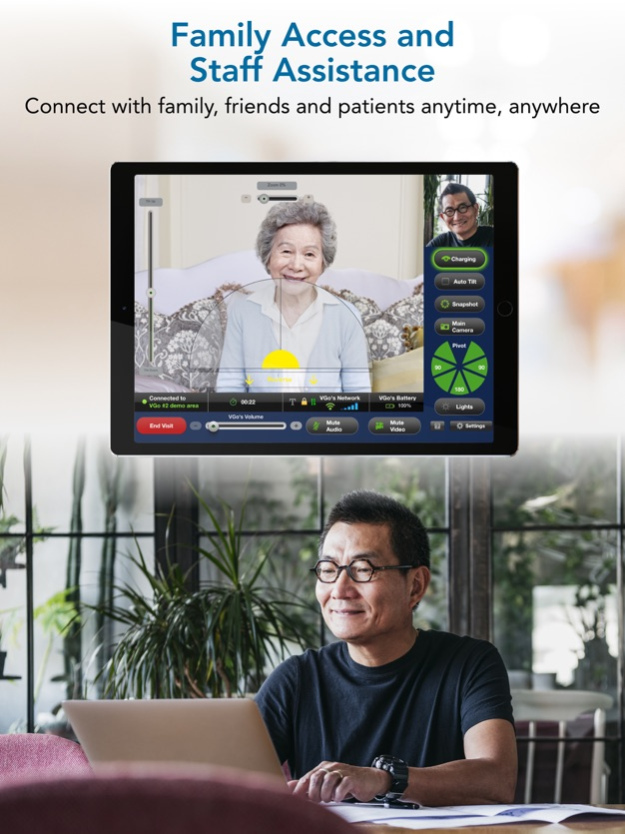VGo 2.2.4
Continue to app
Free Version
Publisher Description
Be There Without Being There
The VGo Telepresence Robot delivers real time audio and video communication to replicate a presence in a distant location – with the freedom to move around as if you were physically there. The VGo App is used to initiate connectivity, see and hear what is happening at the remote location, and drive the VGo. VGo is easy to setup and operate for all ages whether you are attending school virtually, checking in for a medical appointment, connecting with family and friends, joining a museum tour and more.Go App for iPad enables VGo Robotic Telepresence users to use an iPad to visit using a VGo. With VGo you can move around (drive) in a distant location and interact the people there. VGos are in hospitals, schools, businesses and the home. VGo is simple, secure and affordable for all type of organizations. Your organization must provide you with a username and password and provide access to approved VGos.
Feb 22, 2024
Version 2.2.4
Improved Driving Controls and Bug Fixes
About VGo
VGo is a free app for iOS published in the Office Suites & Tools list of apps, part of Business.
The company that develops VGo is Vecna. The latest version released by its developer is 2.2.4. This app was rated by 7 users of our site and has an average rating of 2.0.
To install VGo on your iOS device, just click the green Continue To App button above to start the installation process. The app is listed on our website since 2024-02-22 and was downloaded 187 times. We have already checked if the download link is safe, however for your own protection we recommend that you scan the downloaded app with your antivirus. Your antivirus may detect the VGo as malware if the download link is broken.
How to install VGo on your iOS device:
- Click on the Continue To App button on our website. This will redirect you to the App Store.
- Once the VGo is shown in the iTunes listing of your iOS device, you can start its download and installation. Tap on the GET button to the right of the app to start downloading it.
- If you are not logged-in the iOS appstore app, you'll be prompted for your your Apple ID and/or password.
- After VGo is downloaded, you'll see an INSTALL button to the right. Tap on it to start the actual installation of the iOS app.
- Once installation is finished you can tap on the OPEN button to start it. Its icon will also be added to your device home screen.